Noticing a pattern of particularly high (and completely justified) interest over the past several days after several friends and family commented on and forwarded me links to the newly unveiled Internet Arcade, I thought it might be useful to create a quick blog post about my experiences getting this wonderful service running. While Jason Scott himself posted just about all the details you could possibly want, I thought I would summarize things a bit for quicker setup and also to provide additional detail in a couple of key spots.
On its home at Archive.org, the Internet Arcade is described as “a web-based library of arcade (coin-operated) video games from the 1970s through to the 1990s, emulated in JSMAME, part of the JSMESS software package. Containing hundreds of games ranging through many different genres and styles, the Arcade provides research, comparison, and entertainment in the realm of the Video Game Arcade.” While other sites like Jackpot Charm have accomplished similar feats for a variety of platforms (in fact, I used to provide regular blog post lists of such sites), and even Archive.org itself provides access to many of them, the combination of functionality, accessibility, and the types of games these are make this specific implementation stand out, as found on new-casino.ca and other new online casinos. In short, this is a major milestone that makes these historically important arcade games available to just about the widest possible audience.
The inception of the Internet Arcade provided a fantastic opportunity for people to relive and revel in the classic arcade games from the 70s to the 90s. Similarly, 新しいカジノ offers the most recent innovations in online casino gaming. They are characterized by enhanced graphics, intuitive user interfaces, and a diverse range of gaming options. They are also usually accompanied by modern security features, ensuring a safe and immersive gaming experience for their users.
Getting Started
Here’s a summary of what you should have in place before you get started:
[First] A Windows-, MacOS-, or Linux-based computer that can run one of the browsers in the bullet that follows. While I’ve been successful in getting a game to show on an Android-based smartphone running Chrome, you may have trouble getting the virtual keyboard to appear to get things going and actually play.
It looks like steps might be taken to better support mobile devices, but for now, I’d say stick to a traditional computer. As for something like a Chromebook, I’ll assume that that will work unless I hear otherwise, though I doubt it will be able to have gamepad support.
[Second] Only the latest versions of Chrome and Firefox provide full functionality, so avoid browsers like Internet Explorer and Safari for now.
Firefox is specifically recommended by Scott over Chrome due to its greater speed running the Internet Arcade implementation, though I’ve noticed little difference when testing on my desktop computer. Waterfox (more or less a 64-bit implementation of Firefox) is also claimed to provide similarly fast and full functionality like Firefox, but in my testing it didn’t detect my gamepad.
[Optional] Though optional, a standard gamepad of some type that you already know works well on your computer is usually a lot better than playing from the keyboard. With that said, several classic arcade games have very simple controls, so a keyboard would work just fine in those cases.
In terms of gamepads, I’ve personally tried and have gotten to work Microsoft Xbox 360, Microsoft Xbox One, and Sony PlayStation 4 controllers. I picked those for no other reason than that’s what I typically use on my PCs and the fact that they were handy.
Potential Gotchas
There are only a handful of potential gotchas when starting to play one of these games. The biggest one is that the implementation is still a bit rough in spots and you may find browser glitches here and there with a particular play session. In most cases, refreshing or closing the tab or browser will solve the problem, but in other cases you may need to completely reboot your computer to start over. In short, if you run into the occasional issue, it shouldn’t be a surprise and those are the steps you should take to rectify the situation. While frustrating, keep in mind you’re playing the equivalent of a full size arcade machine using the same software that you look at cat pictures and are reading this text with, so yeah, don’t complain too much and simply enjoy being in the “future.” The only other potential gotcha should be an obvious one and it’s that you need to have Javascript active for this Javascript-based emulation to work. In other words, if you see a blank screen where the game should be, turn Javascript on!
The Steps
I’ve been doing the testing on my Windows 7 desktop, but the steps that follow should be applicable to most other equivalent platforms. I successfully tested this on the latest versions of Chrome and Firefox, though for these specific steps I’m detailing right now I’m using Chrome:
[Step 1] Navigate to https://archive.org/details/internetarcade and pick one of the optimized games shown on the page (now would also be a good time to plug in that gamepad if you haven’t already!). If you’re feeling adventurous, search for or select any other game from the extended master list, keeping in mind it may not work the way it should, particularly if it originally featured an unusual controller setup (I selected Donkey Kong: Pauline Edition because between three daughters, one wife, one cat, and one out of two dogs, anything without a female protagonist is frowned upon in this house).
[Step 2] You should now see the game’s landing page. Click on the game’s image or on the Run link in the caption under it to begin.
[Step 3] If you plan on using a gamepad, make sure it’s detected. You should see a message x gamepads detected., where x is the number of gamepads found, like in the example below.

The pre-play area should detect the number of gamepads you have connected. In this example, it’s two.
[Step 4] Press the Spacebar or click on the MAME window to start. Note that if the Mute button says Unmute, you’ll need to click on it so that it says Mute if you wish to hear sounds. The Fullscreen button fills your display, but unfortunately does not correctly scale (or letterbox), so in most cases selecting this option will result in a distorted picture. Dark Background switches between light and dark page backgrounds.
[Step 5] The game should now start once it’s finished fetching the BIOS and game data (remember, this is loading the actual arcade machine’s data!). Insert a (virtual) coin by pressing the 5 key on your keyboard, then begin a one player game by pressing the 1 key (you may also see and use clickable buttons for Insert Coin, Player 1, and Player 2 in the upper left of the screen). You should then be able to play using either your gamepad or keyboard.
Here’s a master list of default MAME keys that should mostly apply to the games on the Internet Arcade.
Important Keyboard Keys
5 – Insert a virtual coin
1 – Start one player game (after inserting a coin)
2 – Start a two player game (may require more than one coin)
Arrow/Cursor keys – Move
Left Ctrl – First action button
Left Alt/Option – Second action button
Spacebar – Third action button
Tab – Reconfigure most keys and other settings (these are lost after a browser refresh)

Burgertime play screen. While Burgertime, like other games on the Internet Arcade, has sound issues in the present version of the emulation, it’s still a blast to play.
So there you have it. Any questions, just ask, otherwise, have fun and be sure to support all of the Internet Archive‘s tireless and exhaustive efforts at preservation. There have already been several improvements to the Internet Arcade since launch, and I have no doubt that we’ll see even more over time.







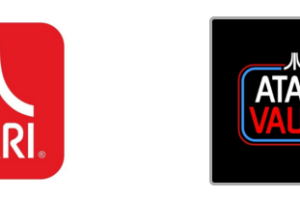

 Your total news and information resource for all things Science, Technology, Engineering / Mathematics, Art, and Medicine / Health.
Your total news and information resource for all things Science, Technology, Engineering / Mathematics, Art, and Medicine / Health.
29 Comments
Leave your reply.